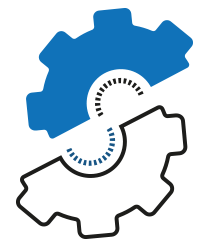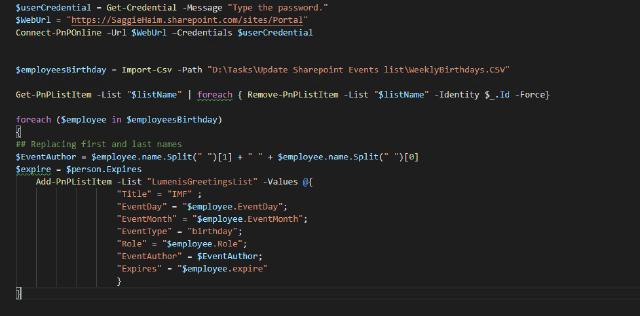Hey Guys! It’s been a long time since my last post, as I been busy with work trips. But now I’m back! And I want to share with you my experience with PowerShell and SharePoint Online. To be honest, I never worked with SharePoint before. I got a request from the SharePoint team to update a list weekly from a CSV report that HR provides (Weekly employees birthdays, nothing exciting).
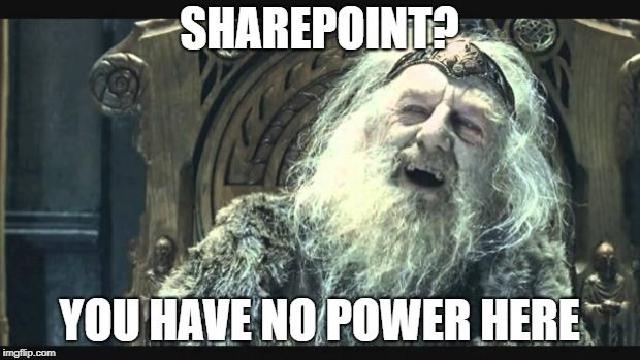
You have no power here meme
First thing to do? Jump head-on to google and understand what my tools are. I found this task to be really easy, but it took me a while to find what I needed. Every post I sew online talked about the SharePoint Online module, and some complex queries and scripts… But I share the greatest skill of IT Admin, I’m lazy… and it seems hell lot of work for such a simple task… So, I move on and keep searching.
After reading Microsoft Docs I notice something called PnP, Jackpot! PnP stands for Patterns and Practices, and it contains a library of PowerShell commands that allows you to perform complex provisioning and artifact management actions towards SharePoint.
So, I first looked for my “lists” cmdlets and found everything I need to complete my tasks. I won’t write much about installing and using this module as Microsoft Docs provides a great explanation, you can visit the page here .
So, to further explain my task, I wrote my steps:
- Connect to the SharePoint Online
- Import the CSV
- Empty the list
- Update the list from the CSV
Connect to the SharePoint Online
To connect your SharePoint online using the PnP is really easy:
$userCredential = Get-Credential -Message "Type the password."
$WebUrl = "https://SaggieHaim.sharepoint.com/sites/Portal"
Connect-PnPOnline –Url $WebUrl –Credentials $userCredential
Import the CSV
After we connected to the SharePoint, it’s pretty easy to import the CSV:
$employeesBirthday = Import-Csv -Path "D:\Tasks\Update Sharepoint Events list\WeeklyBirthdays.CSV"
Empty the list
Now to empty the list, we can simply use the Get-PnPListItem and Remove-PnPListItem:
Get-PnPListItem -List "$listName" | foreach { Remove-PnPListItem -List "$listName" -Identity $_.Id -Force}
Update the list from the CSV
So, we passed the halfway mark, but this step gave me a headache! For some reason I kept getting this message when I tried to update to list:
add-pnplistItem : The specified user could not be found”
And I’m like, WHAT?? it’s a string! not a username!
I decided to try one manually just to understand the fields in the list, and then I notice, that EventAuthor field request a username! The report I get from the old HR system contains the full name, and luckily for me, it’s enough. But, unlucky for me… I get Last Name First Name, and SharePoint wants First Name Last Name 🤦♀️ so off we go:
We can use the add-PnPListItem cmdlet for each employee in the list:
foreach ($employee in $employeesBirthday)
{
## Replacing first and last names
$EventAuthor = $employee.name.Split(" ")[1] + " " + $employee.name.Split(" ")[0]
$expire = $person.Expires
Add-PnPListItem -List "LumenisGreetingsList" -Values @{
"Title" = "IMF" ;
"EventDay" = "$employee.EventDay";
"EventMonth" = "$employee.EventMonth";
"EventType" = "birthday";
"Role" = "$employee.Role";
"EventAuthor" = $EventAuthor;
"Expires" = "$employee.expire"
}
}
Now that everything is working, tested and ready I can build my first SharePoint and PowerShell automation script 😁 I hope my hard learning will make it easier for your “first time” with SharePoint Online!